Configuring OCLC Deeplinking from TAL Online
Description
This guide is for how to establish how OCLC will link to your library's OPAC. Once you have your OCLC numbers added to your MARC records and the OCLC numbers are indexed and able to be found through a search in your OPAC, this is where you will set it up. It may take at least 24 hours for these changes to come into effect as the activation process involves an overnight software build that begins running at approximately 5 pm Eastern time each evening.
Content
This is where you will establish how OCLC will link to your library's OPAC. Once you have your OCLC numbers added to your MARC records and the OCLC numbers are indexed and able to be found through a search in your OPAC, this is where you will set it up. It may take at least 24 hours for these changes to come into effect as the activation process involves an overnight software build that begins running at approximately 5 pm Eastern time each evening.
Please use the following steps to configure your custom query for connecting TAL Online to your library's OPAC:
1) In the "Online Catalog Direct to OCLC Number " section of your libary's "Online Catalog", enter the search string that is used to conduct a search by OCLC number. (Be sure that the string does not have an actual OCLC number embedded) :
Example: http://tal.bibliocommons.com/search?custom_query
The OCLC number of the selected item will automatically be embedded in the string when the searcher clicks on the link to the library.
2) If your OCLC numbers us a consistent prefixing convention and it is necesarry to include that prefix for your search string to land on the correct item, select the appropriate radio button. (If a prefix is not necesarry, selct the "Do not add..." button.
3) Test your link to ensure that it works. Make changes as necesarry.
4) Save your changes.
If you need to create custom search strings OCLC recommends that you consult with your ILS vendor for help.
*If your OCLC numbers are not currently indexed in your ILS, please configure the "Online Catalog Direct to ISBN" and "Online Catalog Direct to ISSN" portions of your "Online Catalog" using the same search string as above so that Worldcat can connect to your ILS by querying your ISBNs and ISSNs.